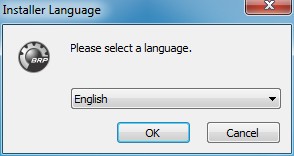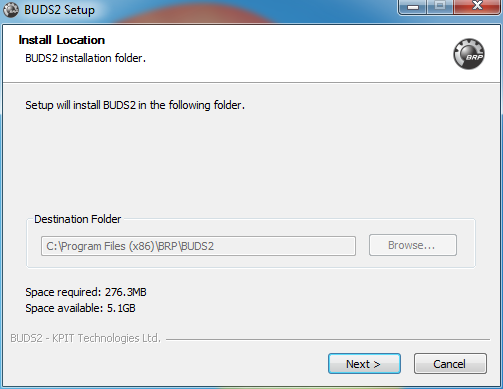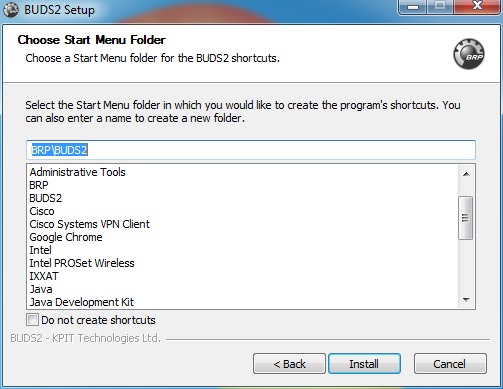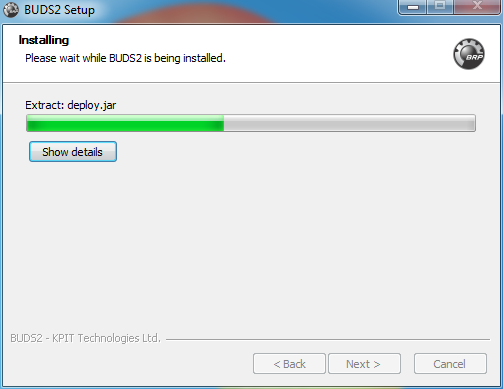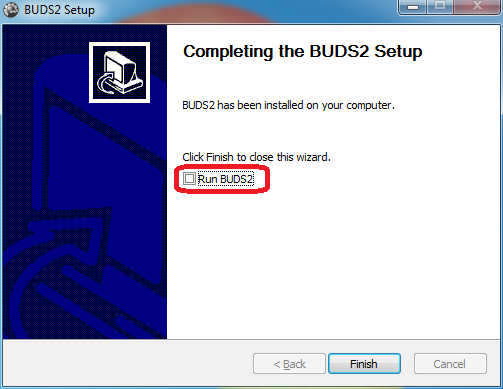| Main » Files » Instructions |
| 22.01.2022, 13:58 | |
Before installing BUDS2, please make sure that your computer meets the minimum requirements (Computer requirements tab). The latest version of BUDS2 can be downloaded here To install BUDS2, execute the installation file called "BUDS2_XX.X.X.exe". If you are not logged-in as Windows administrator, please run the installation program as Windows administrator. To do this, right-click on the installer and click on "Run as Administrator". If Windows opens a security warning, accept it by clicking on "Run". If you want to cancel the installation process, press the "Cancel" button or the "X" on the top right of the window at any point of the installation.
Figure 1: Running as Administrator When the installer opens, select the installation language from the drop-down menu.
Figure 2: Language selection for installation process Next, the install location and disk space requirements are shown. The install location cannot be changed. If the required disk space exceeds the available disk space, prepare additional disk space and re-start the installation program.
Figure 3: Information of the installation folder Then, you can choose the folder of the Windows start menu to which you want to add a startup shortcut. By default, it is set to "BRP/BUDS2". If you do not want to create a shortcut in the start menu, select the checkbox "Do not create shortcuts". Acknowledge the configuration by selecting "Install". In case the error message "BUDS2 already running, you have to shut down all program instances" is shown, you need to stop the currently running BUDS2 application and restart the installation program. It is not possible to install two versions of BUDS2. Thus, in case of the warning message "BUDS2 already installed …" you need to confirm to uninstall the currently installed version of BUDS2. If you want to keep captured BUDS2 files, backup them first.
Finally, BUDS2 will be installed on your computer.
Figure 5: Installation of BUDS2 After installation, an information dialog will show the outcome of the installation process. Uncheck "Run BUDS2" and click "Finish" to close this wizard.
Figure 6: Installation completed Next, follow the instructions for registering a license. Instructions for registering a BUDS2 license can be found here (opens in a new window).
| |
| Views: 1593 | Downloads: 0 | Rating: 0.0/0 | |
| Total comments: 0 | |