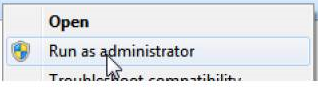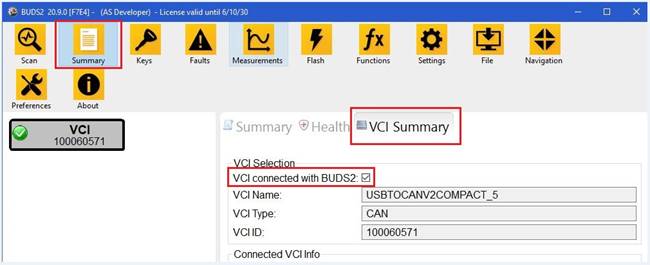| Main » Files » Instructions |
| 21.01.2022, 13:03 | |
Сomputer requirements The hardware and software of your computer are critical to ensure an optimal BUDS2 performance. For the normal functioning of BUDS2 your computer must meet the minimum requirements: Processor type: -AMD: FX or Ryzen processor Processor frequency: -1.5 GHz or higher for processors with four cores or more RAM: Storage: -a solid-state disk (SSD) is recommended Screen: USB: Operating system: -Microsoft Windows 10, 64-bit BRP recommends using the PC for BUDS2 and other BRP usages only. Diagnostic tools from other powersport vendors, some computer security suites and some remote administration software have occasionally interfered with the correct operation of BUDS2. Computer administrator privileges are required for BUDS2 installation. BUDS2 can be run on less weak computers, but each case is unique. If you use the Windows 7, then download and install the Microsoft .NET Framework 4: https://www.microsoft.com/en-US/download/details.aspx?id=17851 ************************ Microsoft Visual C++ Redistributable BUDS2 is need a Microsoft Visual C++ Redistributable versions installed on the computer. BUDS2 uses Microsoft Visual C++ x86 versions. Check installed versions on your computer: Start > Control Panel > Programs > Programs & Features. Install x86 versions (if missing). If you have already installed BUDS2 from our link, then all needed files can be found in the folder with the BUDS2 software installed, which is located on your computer:
Or you can download the required files from the Microsoft website. For 32bits & 64bits Operating systems download and install: 1. Microsoft Visual C++ 2010 (x86) Redistributable https://www.microsoft.com/en-us/download/details.aspx?id=26999 2. Microsoft Visual C++ 2012 (x86) Redistributable https://www.microsoft.com/en-ca/download/details.aspx?id=30679 3. Microsoft Visual C++ 2013 (x86) Redistributable https://www.microsoft.com/en-ca/download/details.aspx?id=40784 4. Microsoft Visual C++ 2015 (x86) Redistributable Update 3 RC: https://www.microsoft.com/en-US/download/details.aspx?id=52685 *********************************************************** JAVA Install/update the Java: https://www.java.com/en/download/ ***************************************** IXXAT Driver for MPI interface. 1. Disconnect the MPI interface from the computer. 2. Download and install (if it is not yet installed) the original IXXAT (VCI) driver Ixxat VCI Setup 4.0.939.0.exe: https://mega.nz/file/VPYCGKqY#M9NR7DX8f4GjnnRmYrIFuPa9kXUyRpqOLK_0TvDRymM 3. Restart your computer after installation is completed (important!). 4. Connect the MPI interface to your computer. For Windows 7 operating system use IXXAT driver 3.5.4.4543 or IXXAT driver 4.0.939.0 ******************************************* Once you have installed the required additional files, you can proceed with the installation of the BUDS2 software. BUDS2 installation instructions can be found here (opens in a new window). Instructions for registering a BUDS2 license can be found here (opens in a new window). Instructions for using BUDS2 are located in the manual folder, which is located in the folder with the BUDS2 software installed: C:\Program Files (x86)\BRP\BUDS2\manual Video BUDS2-Navigation ********************* If BUDS2 not recognize the connected MPI interface (message VCI Not Found) : if MPI LED USB does not light green: • Restart your computer after installation is completed and connect the MPI Interface. • Check in Device Manager that your computer correctly detects the connected MPI interface: Start > Control Panel > Device Manager
Start > Control Panel > Programs > Programs & Features. • Install/update the Java. • Try to use the USB port 2.0. ***************************
• Make sure that your computer meets the minimum requirements. If the RAM is less than 8GB, then rescanning the vehicle may help (steps below). • Make sure that the vehicle model is 2017+. • Check if are installed all needed packages Microsoft Visual C++ x86 versions listed above: Start > Control Panel > Programs > Programs & Features. • Install/update the Java. • Run BUDS2 with Administrator rights.
If the parameters of the computer are lower than specified in the minimum requirements, then the scanning of the vehicle can take a considerable time. | |
| Views: 2254 | Downloads: 0 | Rating: 0.0/0 | |
| Total comments: 0 | |