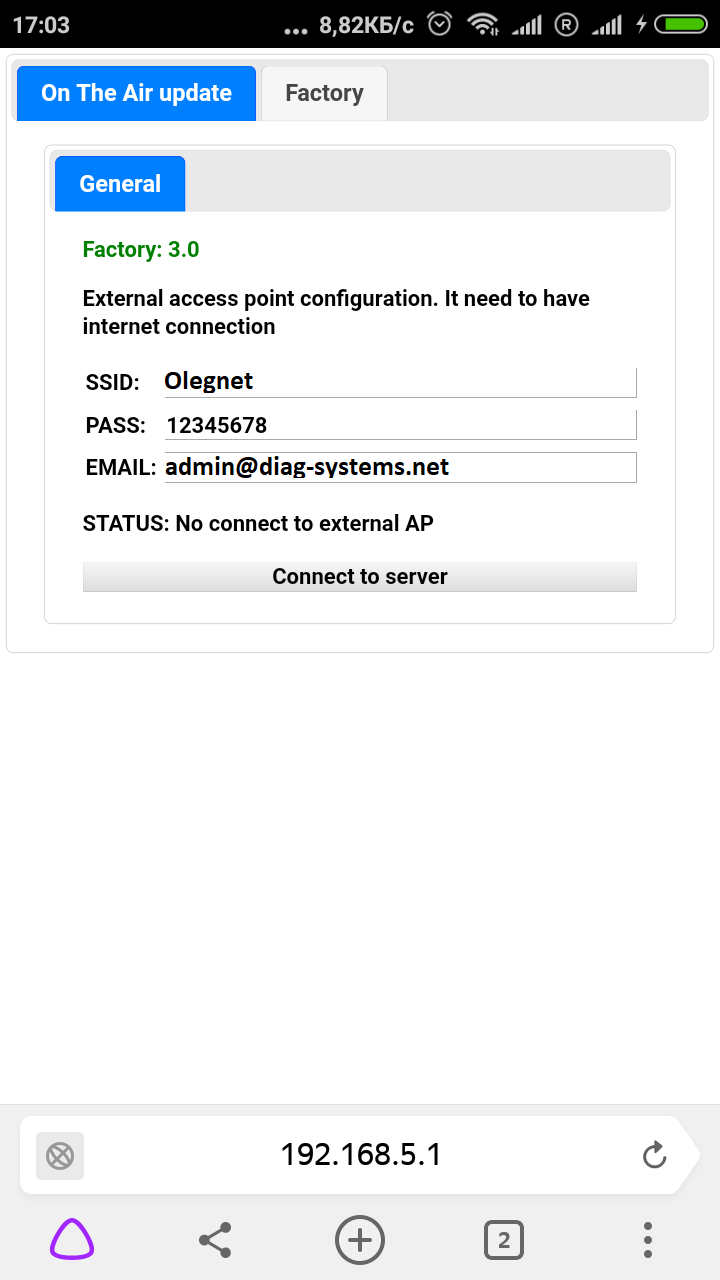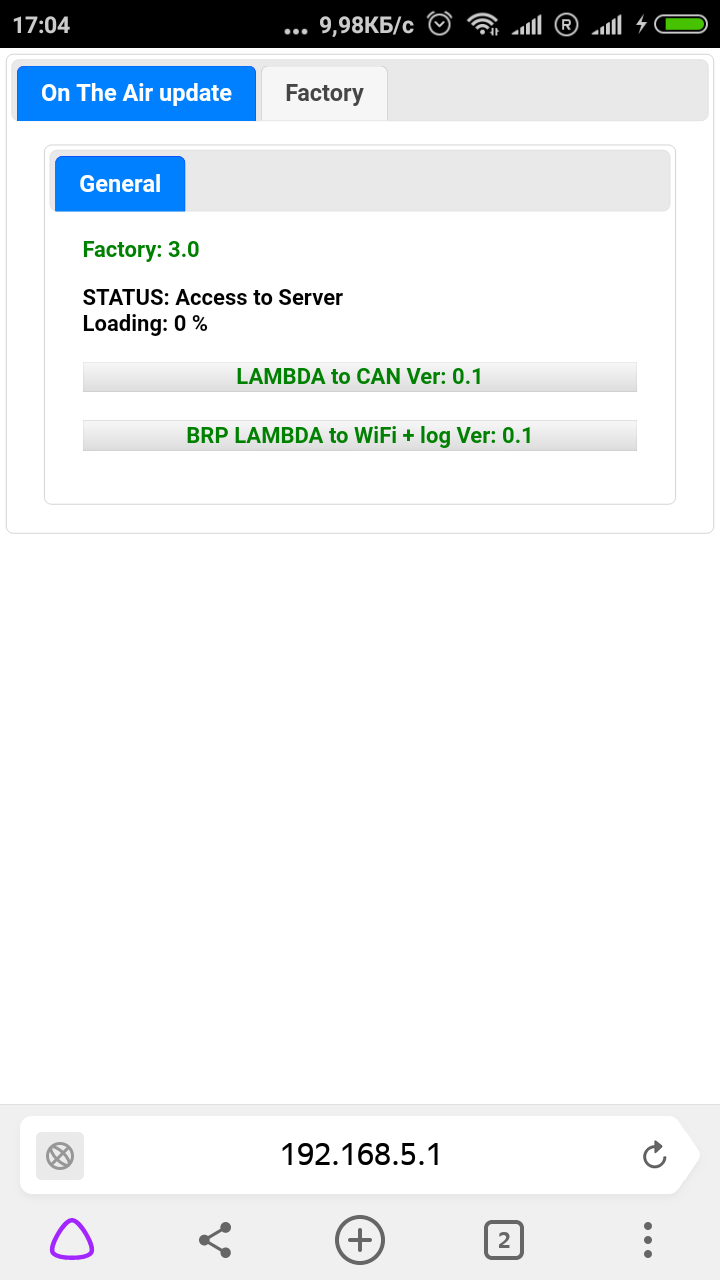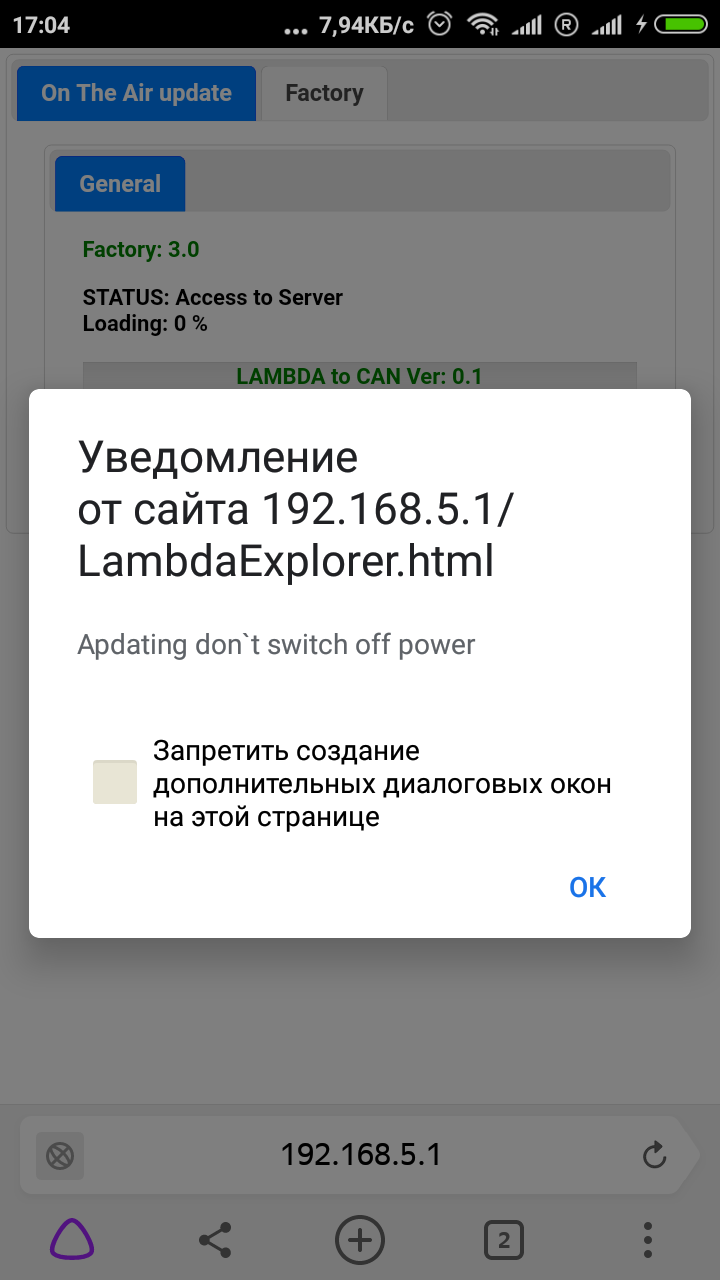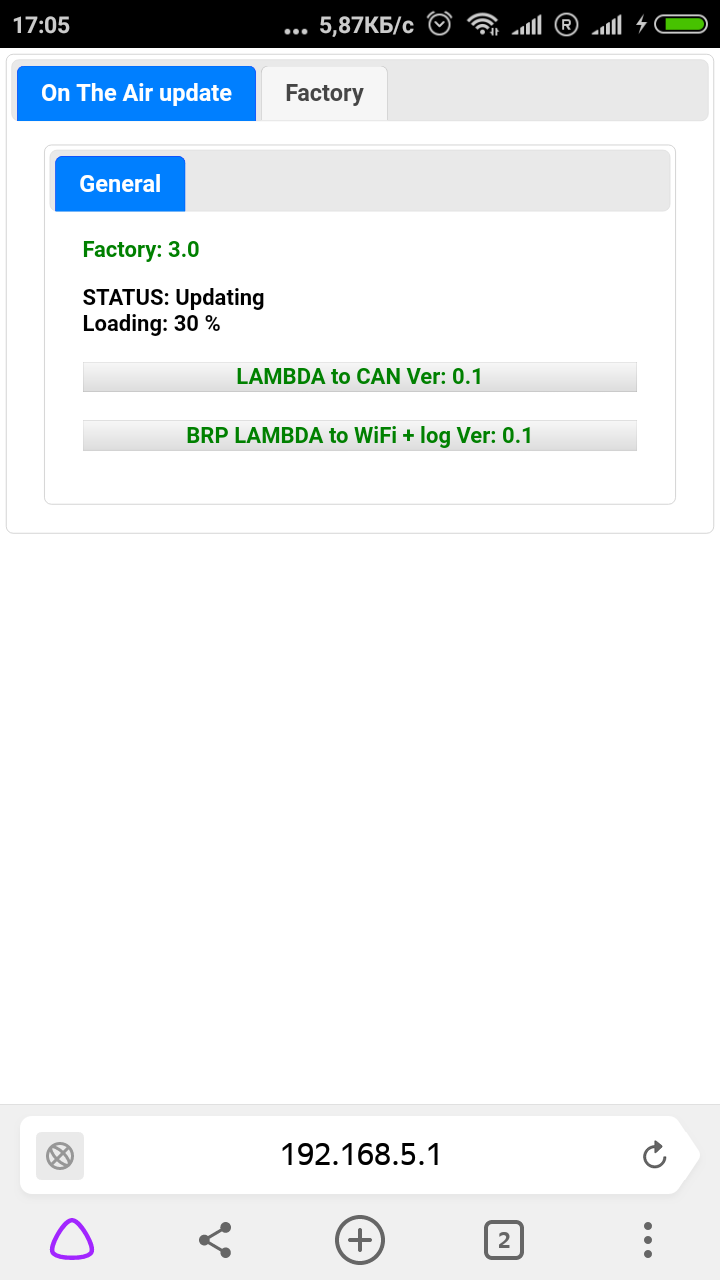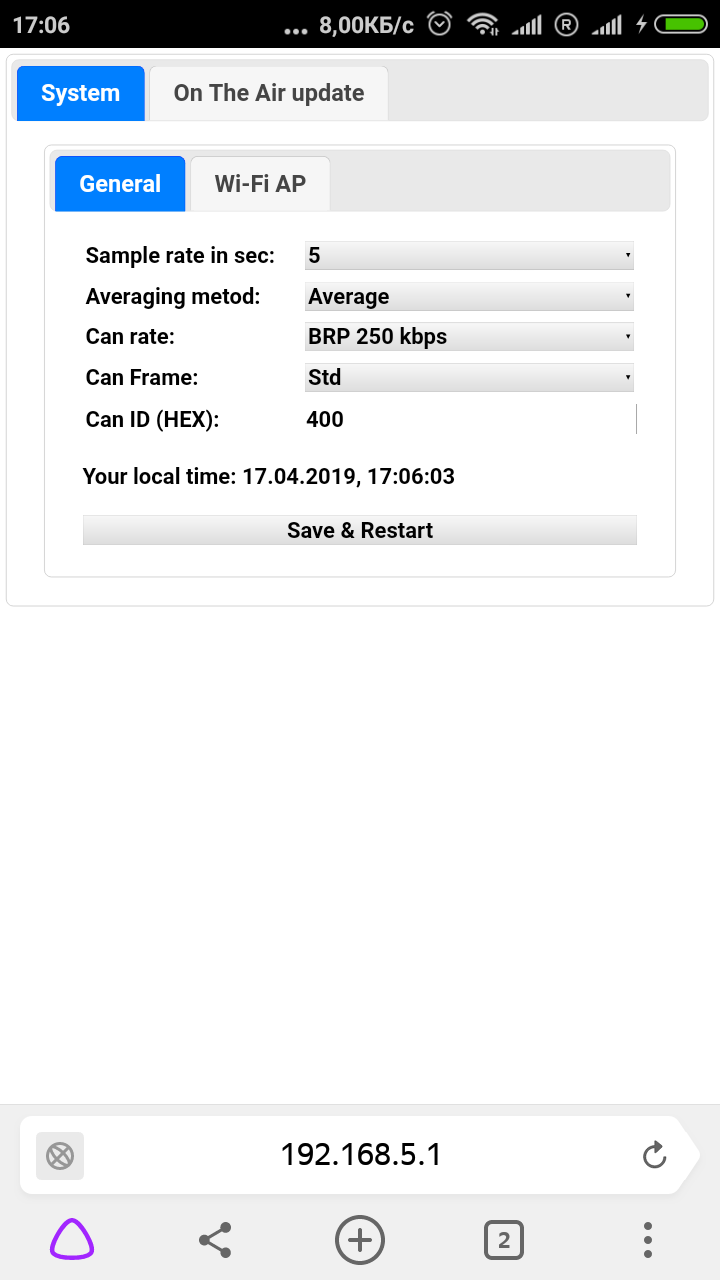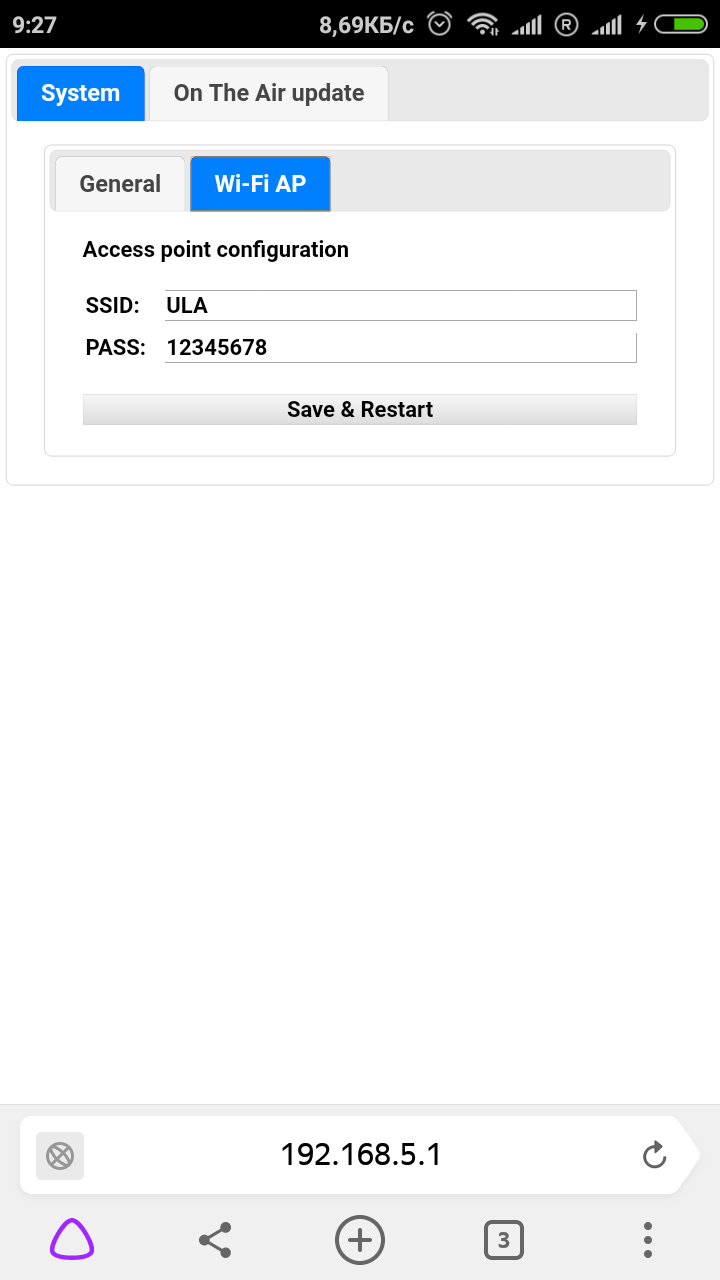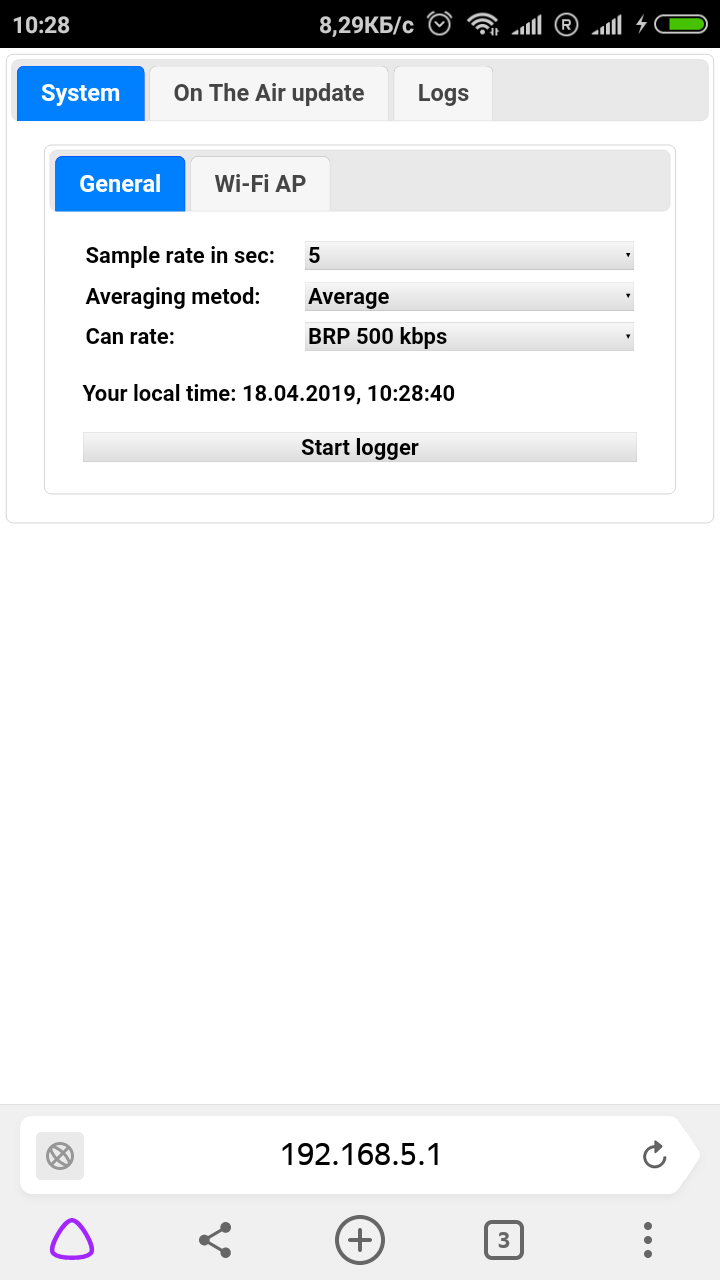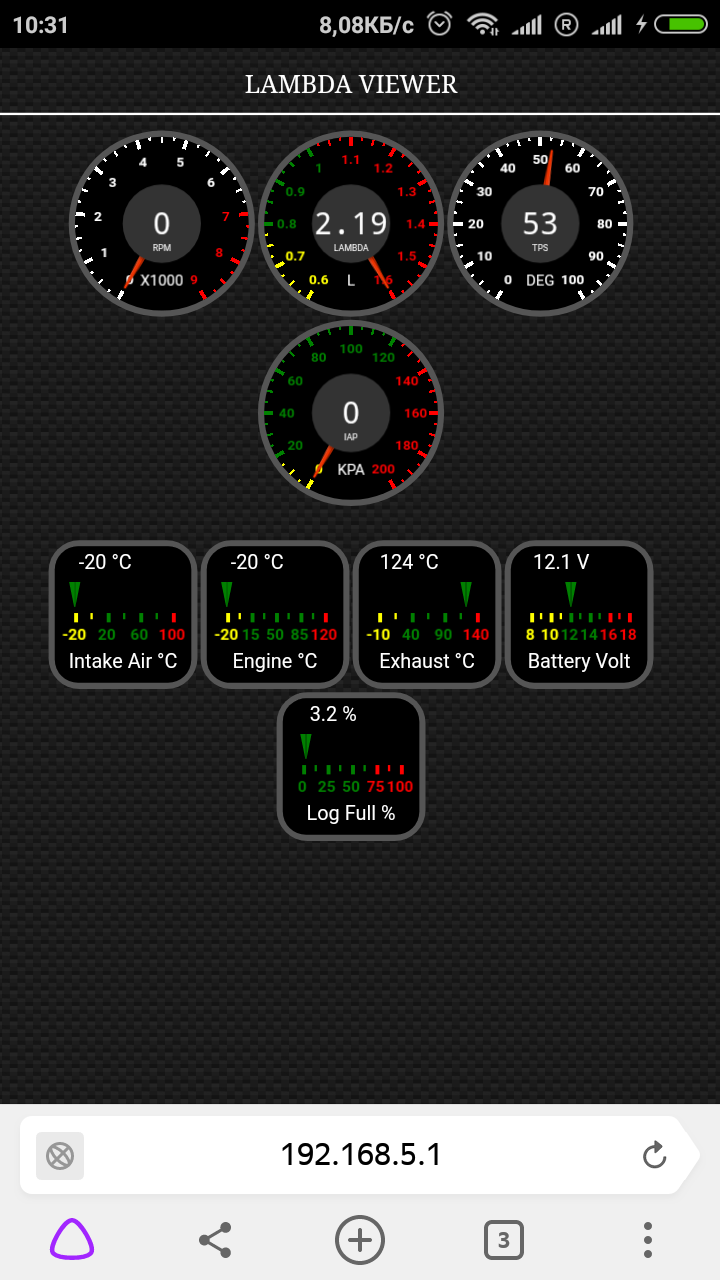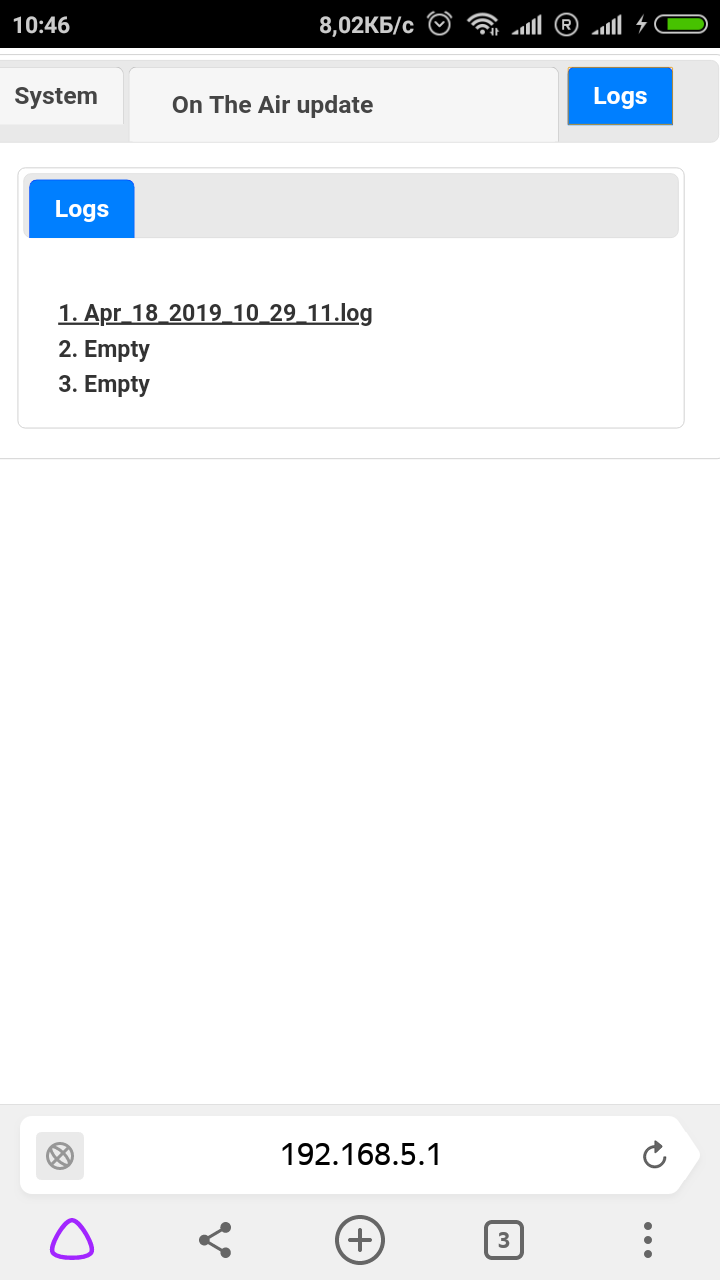| Main » Articles » BRP |
ULA - Universal Lambda Adapter (hereinafter - the device) is designed to control the quality of combustion of the fuel mixture using a BOSCH LSU 4.9 lambda sensor. Currently the device supports two modes of operation: DEVICE SETUP To start using the device, you must perform the following steps:
5. You will need to enter the data of your Internet access point in order to connect to the server and download the firmware you have chosen to purchase and your REAL Email address so that you receive additional information about updates for your device.
If you entered everything correctly, then after clicking the "Connect to server" button, you will see that the device is connected to the Internet and ready to download the firmware to choose from (depending on the equipment you purchased), in my case you can choose from two options which are valid regardless of firmware, the process for all firmware is the same.
For example, I choose the first firmware, followed by a warning that the device can not be de-energized when updating the firmware and the process of loading the device
After the firmware download finishes, the device will reboot automatically, you will lose connection with the device for a while, so I recommend on your phone, tablet to set up automatic connection to WiFi ULA, in order not to reconnect to the device after reboot. We will see the updated window of the ready-to-work device:
In the WI-FI AP tab, you can change the network name and password of the access point to the device or leave the default if you are not using several devices at the same time.
LAMBDA to CAN 1. Sample rate in sec: - lambda data transmission rate over the CAN bus (5.10 or 20 frames per second). Once all the settings have been made according to the protocol of your vehicle, click Save & Restart, the device will reboot to accept your settings and begin work on transferring the lambda data to the CAN bus. At the same time, the ERR LED flashes green, which means warming up the lambda. As soon as it stops flashing and glowing green, the lambda sensor is heated to the required temperature and the device transmits the correct data. BRP LAMBDA to WiFi
The settings of this mode are almost the same as the Lambda to CAN mode. After clicking the Start logger button you will see the working screen of the engine and lambda instruments:
1. RPM - Engine speed.
In the Logs tab you will see the log files of your transport, which can be downloaded and opened in Excel for convenient tabular viewing and analysis.
| |
| Views: 1675 | Tags: | Rating: 0.0/0 |
| Total comments: 0 | |